Entering address fields manually is one of the pain points for users, it is a time-consuming and repetitive task of typing addresses in the address fields. This can be easily solved by enabling autocomplete functionality on the standard address fields.
Users can enter text on standard address fields and see possible matching addresses in a pick list. Despite Salesforce having such a cool feature many users and Admins are still unaware of this functionality.
In this blog
first, we are going to see how to enable Autocomplete feature and then how auto-populate works.
Understanding Step by Step How to Enable Autocomplete Feature and How to Auto-populate Works in Salesforce
Enable Autocomplete Feature
Step-1: Navigate to the Setup and search for the Maps in the quick find box and select the Maps and Location Settings under the Company Settings.
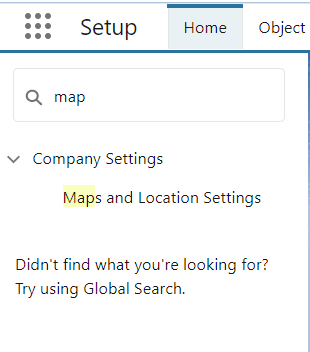
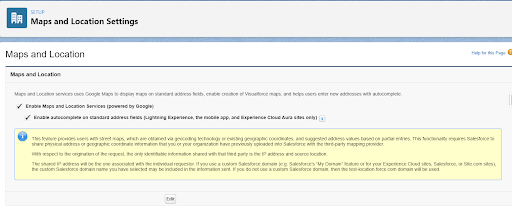
Automatically Populate Addresses
Step-1: Select the address field – it has a magnifying glass in it
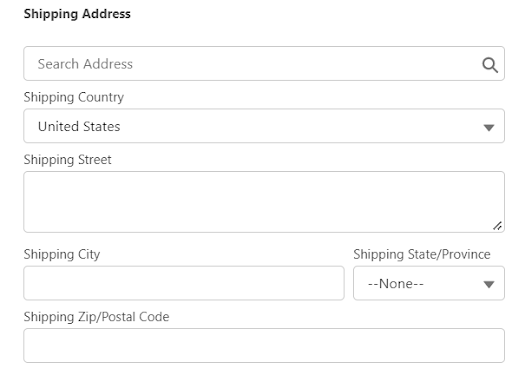
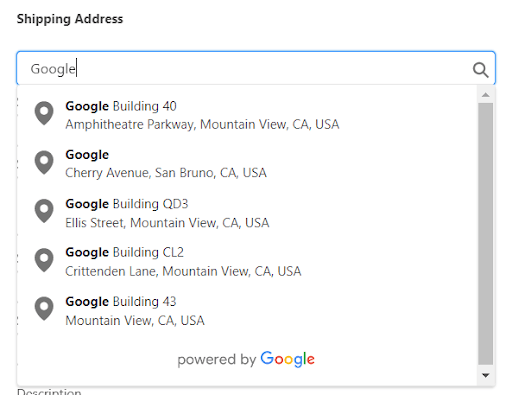
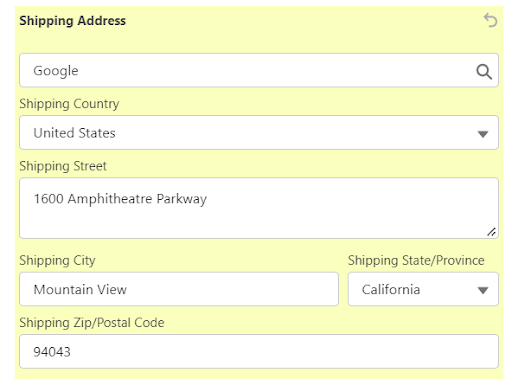
Autocomplete on standard address fields are optimized for these countries only:
-
- Australia
- Brazil
- Canada
- France
- Germany
- Japan
- Netherlands
- Russia
- Spain
- Sweden
- United Kingdom
- USA
And it is available for all versions of the Salesforce mobile app and Lightning Experience, and Experience Cloud Aura sites.
Thank you for taking the time to read our blog. We are confident that our ideas and processes provide great value. If your company requires Salesforce-related services, we are pleased to offer our expertise. Erudite Works is widely recognized as a top salesforce partner companies, and our team has extensive experience in expert strategies, implementing, and customizing Salesforce CRM to effectively meet your business’s automation and reporting needs. You can trust that our team holds certifications in all necessary Salesforce modules, ensuring a seamless CRM solution and the delivery of exceptional consulting services. We invite you to contact us to learn more about our services.
Also Read: Getting Started with Salesforce Flows


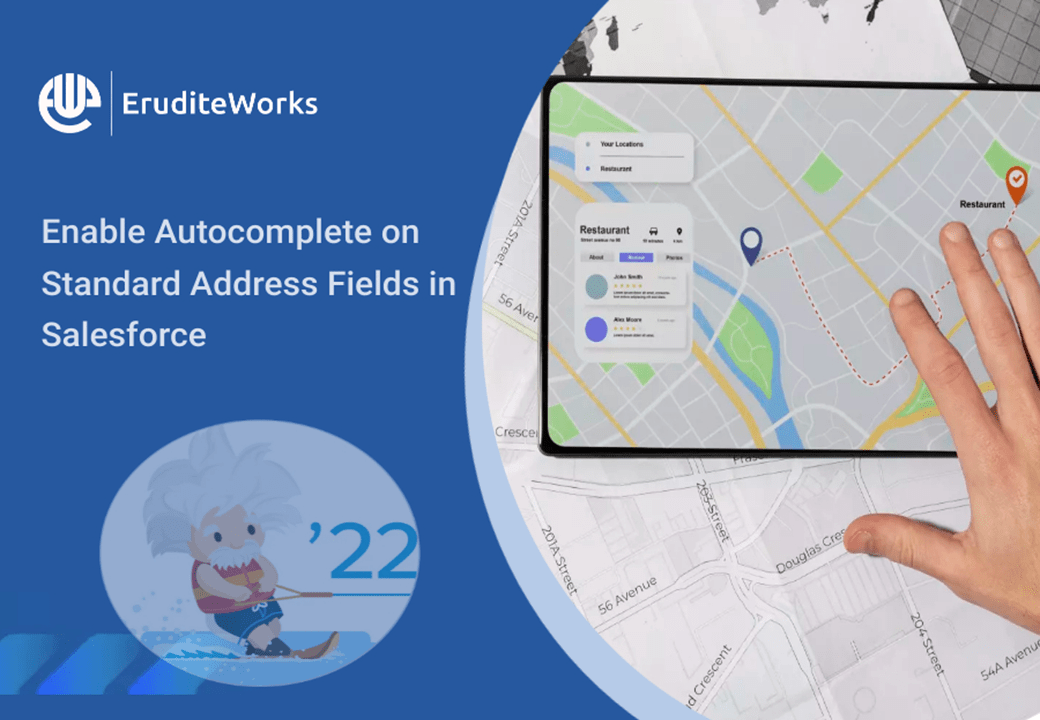

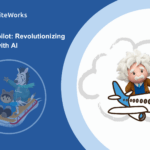
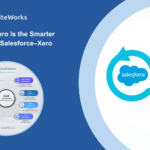

Is there a way to implement auto-complete in India?